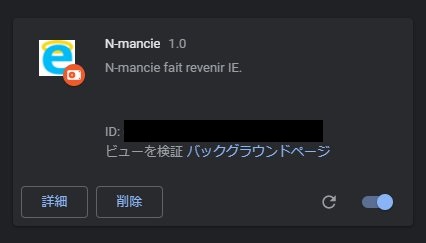そろそろ IE も本格的に滅びそう(滅んでほしいですが)なので、以前作成した Chrome拡張機能 から IE を開く の Chrome拡張機能 をカスタマイズして、 Edge で開くバージョンを作成しました。
前提としては、 Edge の IEモード が有効であるとします。
コード
ディレクトリ構造やファイル構成はそのままです。 manifest.json も version 以外そのまま流用。
app/options.js
+// writefile
+async function writeFileToothWarrior(fileHandle, contents) {
+ // writable作成
+ const writable = await fileHandle.createWritable();
+ // コンテンツを書き込む
+ await writable.write(contents);
+ // ファイル閉じる
+ await writable.close();
+}
+// savefile
+async function saveFileToothWarrior(fileHandle, contents, saveFileOptions) {
+ if(!fileHandle) {
+ fileHandle = await window.showSaveFilePicker(saveFileOptions);
+ }
+ await writeFileToothWarrior(fileHandle, contents);
+ return fileHandle;
+}
+
// Saves options to chrome.storage
const disperseSkeleton = () => {
// 略
function() {
const status = document.querySelector('#c-saveMsg');
status.textContent = '保存されました';
+ // sites.xml
+ let sitesList = '';
+ for (const actUrl of actionUrlArray) {
+ sitesList += `
+ <site url="${actUrl}">
+ <compat-mode>IE11Enterprise</compat-mode>
+ <open-in>IE11</open-in>
+ </site>`;
+ }
+ const textContent = `<site-list version="2">
+ <created-by>
+ <tool>EMIESiteListManager</tool>
+ <version>10.0.14357.1004</version>
+ <date-created>01/17/2020 00:00:00</date-created>
+ </created-by>
+${sitesList}
+</site-list>
+`;
+ const saveFileOptions = {
+ types: [
+ {
+ description: 'xml file',
+ accept: {
+ 'text/xml': [
+ '.xml'
+ ],
+ },
+ },
+ ],
+ };
+ let globalHandle;
+ // savefile
+ globalHandle = saveFileToothWarrior(globalHandle, textContent, saveFileOptions);
}
);
};設定画面用の JS 。変更点は IEモード で起動させるための sites.xml を生成するようにXMLのテンプレートとファイル書き込み機能を追加。
exaple.com:10080
exaple.com/hoge
192.0.2.1:10080
...例えば設定画面でこのように対象URLを記述すると……
<site-list version="2">
<created-by>
<tool>EMIESiteListManager</tool>
<version>10.0.14357.1004</version>
<date-created>01/17/2020 00:00:00</date-created>
</created-by>
<site url="exaple.com:10080">
<compat-mode>IE11Enterprise</compat-mode>
<open-in>IE11</open-in>
</site>
<site url="exaple.com/hoge">
<compat-mode>IE11Enterprise</compat-mode>
<open-in>IE11</open-in>
</site>
<site url="192.0.2.1:10080">
<compat-mode>IE11Enterprise</compat-mode>
<open-in>IE11</open-in>
</site>
...
</site-list>このようなXMLをファイル書き込みします。なお、 url はプロトコルを使用しないこと、とエンタープライズ モード スキーマ v.2 ガイダンス (IT 担当者向け Internet Explorer 11) – Internet Explorer | Microsoft Docsに注意書きがあるので http:// や https:// は記述しないようにしています。
host/register-host.bat
レジストリに書き込みを行う準備用のバッチ。
REG ADD "HKCU\Software\Google\Chrome\NativeMessagingHosts\transi.nmancie.revenant" /ve /t REG_SZ /d "%~dp0revenant.json" /f
+REG ADD "HKLM\SOFTWARE\Policies\Microsoft\Edge" /ve /t REG_SZ /f
+REG ADD "HKLM\SOFTWARE\Policies\Microsoft\Edge" /v "InternetExplorerIntegrationLevel" /t REG_DWORD /d 1 /f
+REG ADD "HKLM\SOFTWARE\Policies\Microsoft\Edge" /v "InternetExplorerIntegrationSiteList" /t REG_SZ /d "%~dp0sites.xml"Edge が IEモード で起動するためのレジストリの値3つの書き込みを追記。
host/revenant.ps1
- $shell = New-Object -ComObject Shell.Application
- $ie = New-Object -ComObject InternetExplorer.Application # IE起動
- $ie = $objShell.Windows() | ? {$_.Name -eq "Internet Explorer"} | Select-Object -First 1
- $ie.Visible = $true
- $ie.Navigate($url, 4)
+ Start-Process shell:AppsFolder\Microsoft.MicrosoftEdge_8wekyb3d8bbwe!MicrosoftEdge $urlホストアプリ本体です。ここで IE 起動から Edge 起動に内容を変更しています。
主な変更点は以上、これで Chrome → Edge 起動ができるようになりました。
参考
モダンアプリをコマンドプロンプトやPowerShellから起動する
- きっかけ: コマンドラインからWindowsのモダンアプリを起動できないのはもう昔の話?:その知識、ホントに正しい? Windowsにまつわる都市伝説(200) – @IT
- UWP アプリを PowerShell から起動する
- Edge – ローカルのHTMLファイルをコマンドプロンプトやPowerShellから開く
sites.xml
- エンタープライズ モード スキーマ v.2 ガイダンス (IT 担当者向け Internet Explorer 11) – Internet Explorer | Microsoft Docs
- Chromium版Edgeで接続先を指定してIEモード有効にする全手順 | ITエンジニアの備忘録的技術ブログ【仮】
- Edge(Chromium版)で特定のURLをIEモードで開く – Qiita
- Microsoft EdgeのIEモードについて調べてみた – taikii blog
- プロトコルは使用しないでください。 たとえば、http://、https://、またはカスタム プロトコルです。 これらによって解析が中断されます。
エンタープライズ モード スキーマ v.2 ガイダンス (IT 担当者向け Internet Explorer 11) – Internet Explorer | Microsoft Docs